Using Databricks with Tigris
This guide walks you through how to connect a Databricks notebook to a Tigris bucket using serverless compute (the default in Databricks). By the end, you'll be able to list and read Parquet files stored in Tigris from within your Databricks environment.

Prerequisites
Make sure you have the following information from your Tigris account:
- Tigris Access Key ID
- Tigris Secret Access Key
- Tigris Endpoint (e.g.,
https://t3.storage.dev) - Tigris Bucket Name
If you don't yet have access credentials, follow the steps in the Access Key guide to create one.
Step 1: Create or Log In to Databricks
Log in to your Databricks workspace or create a new one. Once inside, create a new notebook.
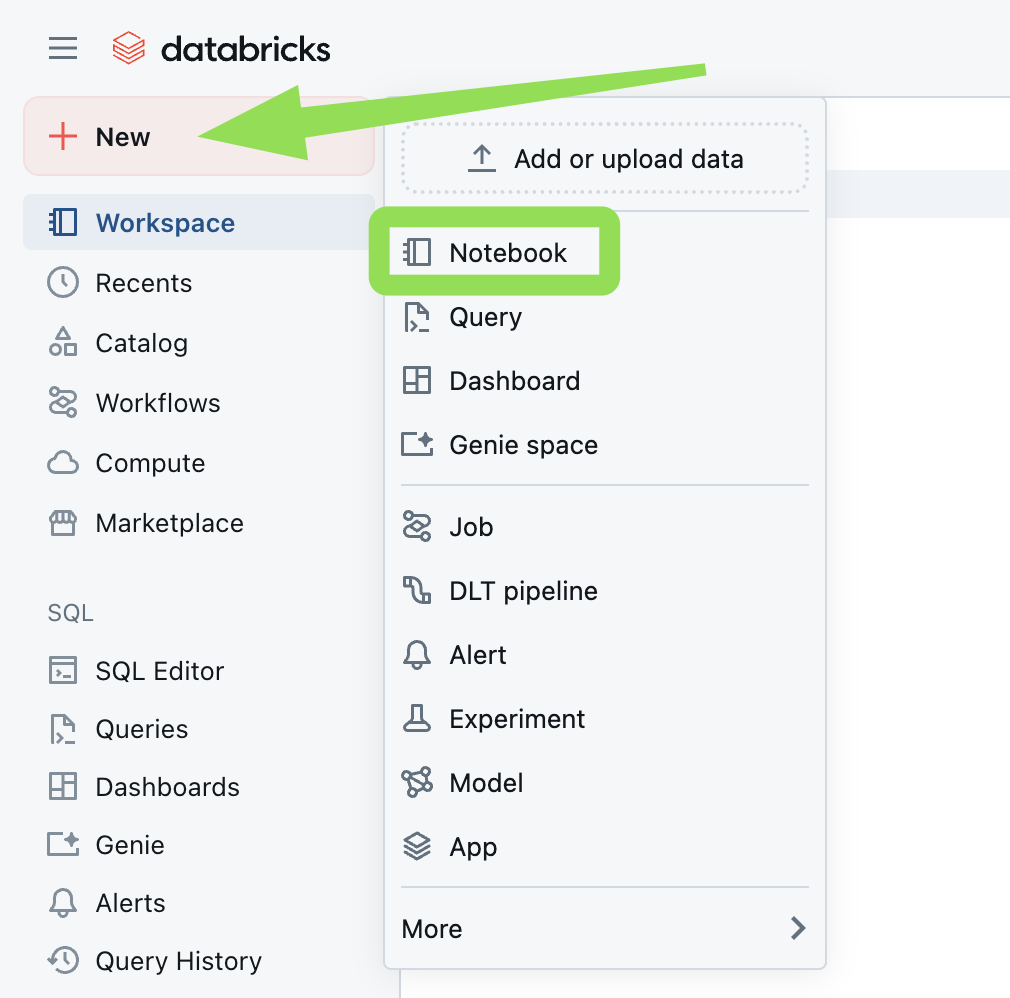
Step 2: Install Dependencies
In your Databricks notebook, install the required libraries:
pip install boto3 pandas pyarrow s3fs
After installing, restart the Python kernel:
%restart_python
Step 3: Initialize the Tigris Client
Import the required libraries and set up the Tigris S3-compatible client using
boto3:
import boto3
tigris_client = boto3.client(
's3',
aws_access_key_id='YOUR-ACCESS-KEY-ID',
aws_secret_access_key='SECRET-ACCESS-KEY-ID',
endpoint_url='https://t3.storage.dev',
region_name='auto' # Use 'auto' if Tigris shows your region as 'Global'
)
💡 Tip: If your Tigris dashboard lists the region as Global, use
'auto'forregion_namein Databricks.
Step 4: Verify the Connection
Test your setup by listing your Tigris buckets:
response = tigris_client.list_buckets()
print([bucket['Name'] for bucket in response['Buckets']])
You should see a list of your available Tigris buckets.
Step 5: Read a Parquet File from Tigris
Use the following code to download and read a Parquet file from your Tigris bucket:
import pandas as pd
import pyarrow.parquet as pq
from io import BytesIO
# Define your bucket and file
bucket_name = 'databricks-test-bucket'
key = 'test/easy-00000-of-00002.parquet'
# Download to memory buffer
buffer = BytesIO()
tigris_client.download_fileobj(bucket_name, key, buffer)
# Rewind buffer
buffer.seek(0)
# Load and convert to DataFrame
table = pq.read_table(buffer)
df = table.to_pandas()
# Preview the data
df.head()
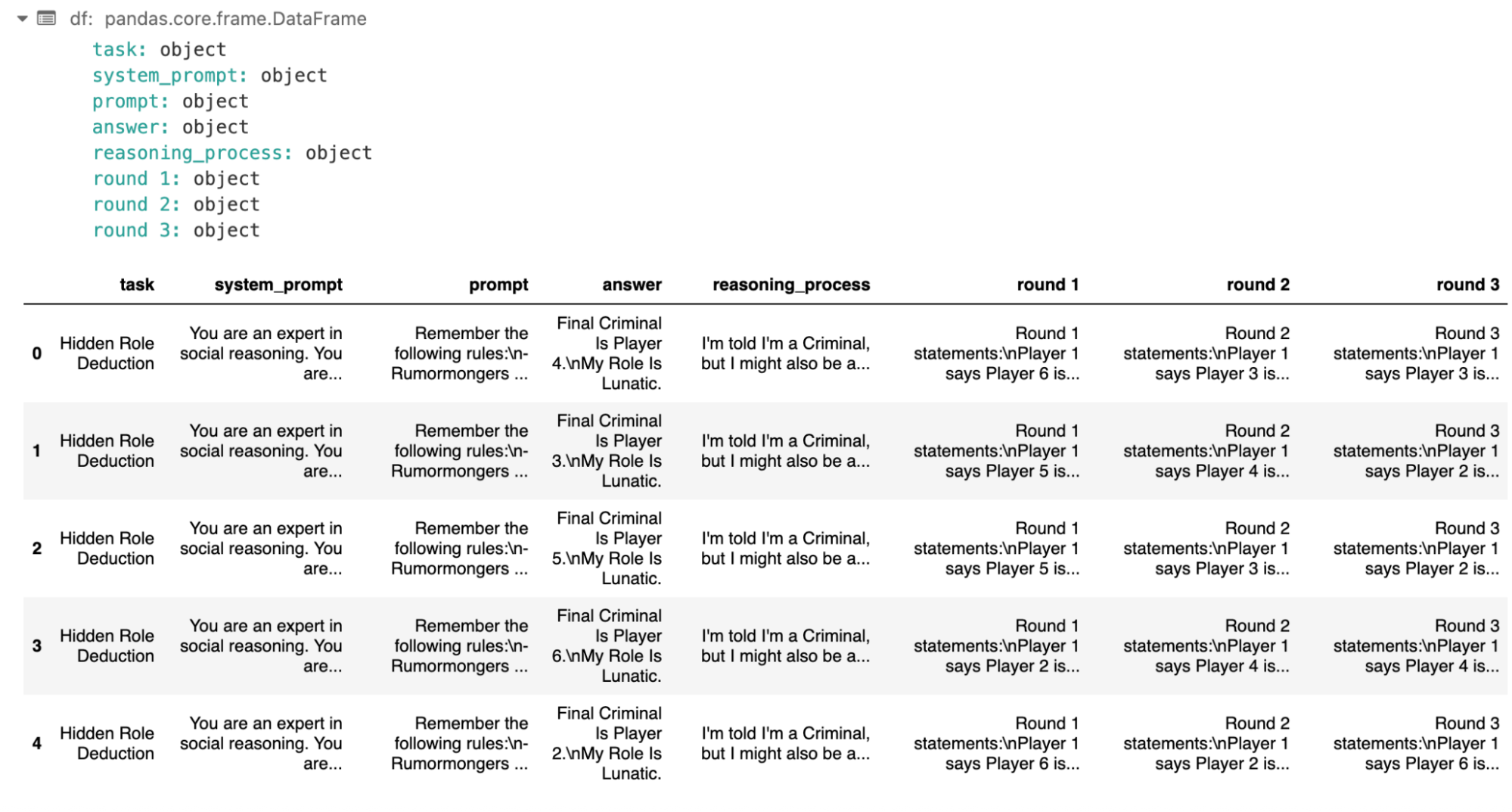
Final Output
You should see a preview of your Parquet file loaded into a Pandas DataFrame:
column1 column2 column3
0 value_1 value_2 value_3
1 value_4 value_5 value_6
...
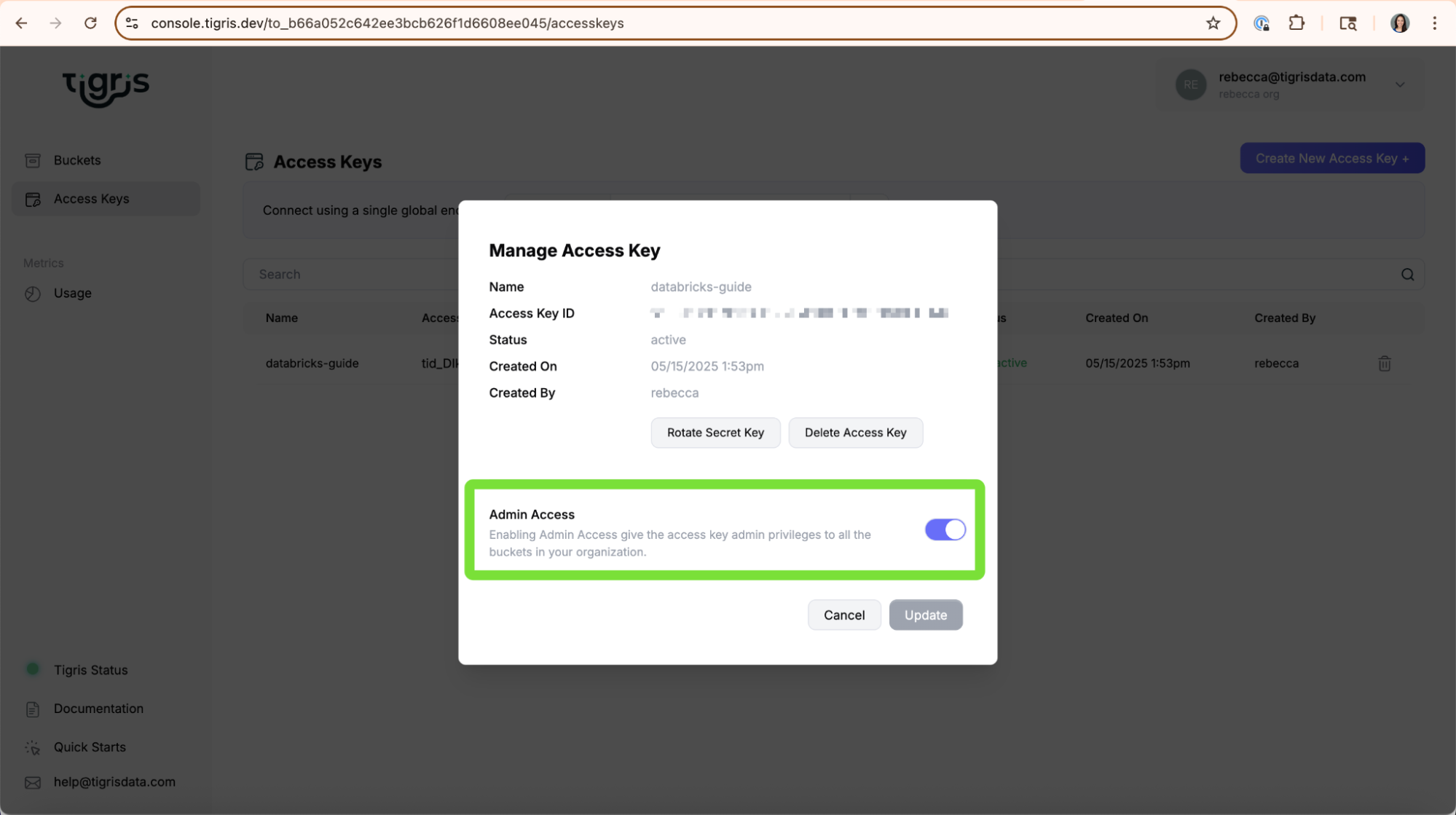
Conclusion
By following this guide, you've successfully:
- Connected a Databricks notebook to your Tigris bucket
- Installed required libraries for working with object storage
- Listed your available buckets
- Loaded a Parquet file into a Pandas DataFrame for analysis
You're now ready to use Tigris as a high-performance, low-cost backend for your Databricks workflows.