If you've been toying around in the AI space over the past few months, you've probably heard of Ollama. Ollama is a tool for running various LLMs locally on your own hardware, and currently supports a bunch of open models from Google, Facebook and independent sources.
Besides the basic terminal chat function, Ollama has an API for use from within your favourite programming languages. This means you can build your very own LLM-powered apps!
Let's say we've built the next killer LLM app: ChatWich (which allows you to chat with your sandwich) and people are loving it when you show it off on your laptop, but personally visiting all your customers with your computer in hand is getting tiring, and the travel bills are starting to outweigh the (awesome) frequent flyer miles you're getting.
It's time to move to the cloud.


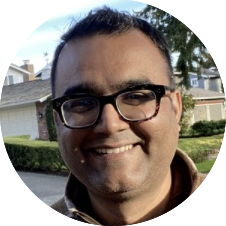
 [Credits: Xe Iaso -
[Credits: Xe Iaso - 

 [src:
[src:  [Midjourney prompt: tiger face,
illustrated in binary code, blue and white.]
[Midjourney prompt: tiger face,
illustrated in binary code, blue and white.]